You can delete an image several ways:
- Delete Image(s) icon —Highlight the image and right click it in the [Images] tab, then select [Delete Image], or select images you want to delete, and click the Delete icon on the toolbar.
- Clear All Button—Click the [Clear All] icon to remove all images.
- Right-Click and Delete—Right-click on an image, and select either[ Delete Image(s)] or [Clear All]. [Delete Image(s)] removes only that single image; [Clear All] removes all images.
- Click image(s) and Delete—Select the image with your mouse, and press [Delete] on your keyboard.
NOTE: Deleting an image does not delete the original image file. It only removes the image from the application. Before an image is deleted, you will be asked to confirm your choice (Figure 1).
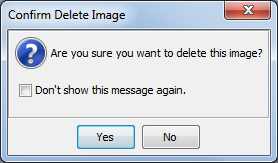
Figure 1
 Related Topics
Related Topics